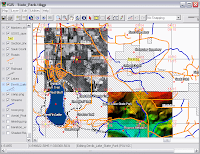 Source: http://www.forestpal.com/fgis.html
Source: http://www.forestpal.com/fgis.htmlClick here for screen-shots
Clcik here to download or here
Online manual
Sample data
As shown in the fGIS Quick Start Guide, the program arranges geographic themes (layers) in a simple table of contents. The order of layers can be changed by dragging them up or down. Layers can be made semi-transparent if needed to view information underneath. Symbols, lines and fills can be changed with flexible property menus. Users can add their own point, line or area objects by tracing over aerial photos or other maps. Length and area values in US or metric measures are calculated automatically. Users can also import tabular and GPS data.
You'll find that fGIS is relatively simple to use:
-
Open and view geo-referenced raster images including digital orthophotos and topographic maps in MrSID®, ECW, BIL, ADF, JPG, TIFF, GeoTIFF, BMP, IMG, JPEG2000, PNG and SDTS file formats.
-
Open and view vector data in ESRI® shapefile (SHP) and e00 files, AutoCAD DXF™, MapInfo® MIF, Microstation® DGN, DLG-O, TIGER2000/line, GML/XML, SDTS and TatukGIS SQL (ttkls) file formats. An advanced R-Tree index system allows easy viewing of large (100+ MB) data files.
-
Create and edit point, line and area shapefile objects and their associated data attribute tables. fGIS also edits and writes MIF, DXF, DLG & GML vector layers.
-
Buffer point, line or area objects at any designated radius or width.
-
Generate Cruise Points. Select an area object and fill it with either a random or ordered grid.
-
Design maps with pre-defined layer symbology (PDF preview 28KB), or use advanced layer properties to define your own.
-
Copy and paste shapefile objects from one layer to another.
-
Designate the direction and distance of the next leg of a line or polygon with the COGO-like Traverse Tool. Directions can be entered in decimal degrees or degrees-minutes-seconds (handy for plotting deeds or laying out a field data collection route).
-
Split a polygon or line (including GPS tracks) into separate units by drawing a line with the Split Shapes Tool.
-
Clip Shapefiles to the boundaries of a polygon layer.
-
Merge multiple shapefiles into a new one.
-
Customize map properties including line width and color, area fills, label fonts and positions, image transparency, thematic rendering of data and more.
-
Measure areas and distances. fGIS reports distances and areas in English units (feet, miles and acres) and metric units. Area and perimeter measurement fields can be added to data tables and updated automatically.
-
Display data at user-specified scales.
-
View maps in 3D.
-
Map live GPS positions from any connected GPS unit with NMEA output (beta).
-
Extract geo-referenced images of selected portions of a screen display.
-
Export part of a vector layer and save it as a new file.
-
Manage large data sets organized in dBase tables with the "Load Library Layer" utility.
-
Join dBase and Access tables to shapefile attribute tables.
-
Create point shapefiles from comma delimited text files with x|y coordinates.
-
Convert Geographic WGS84 coordinate shapefiles to and from worldwide UTM zones and Wisconsin Transverse Mercator. (Use the MN DNR Garmin Tool for transferring shapefile waypoint and track data to and from GPS units.)
-
Print the map with three flexible output options. The Simple Print command will add a map title, subtitle, footer and the scale to the page. The Send Map to Word command will send an image of the view at a user specified resolution and scale to Microsoft® Word. A third option through the Export Image tool will send the map to a technical illustration/page layout module called Diagram Designer. You can add headers, legends, annotations and non-spatial symbols from template palettes in the Diagram Designer module.
-
Save WMF files for use in publishing programs.
-
Georeference scanned images with fGIS and other available freeware.
-
More specifications and instructions are here.
No comments:
Post a Comment